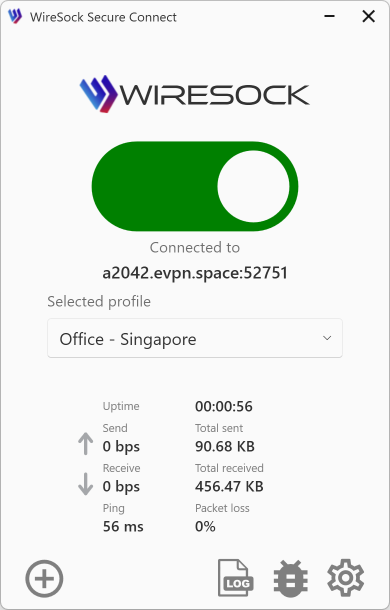Effective Troubleshooting for WireSock VPN Client
Comprehensive Logging and Analysis
Enabling Detailed Logging
When experiencing issues with the WireSock VPN Client, the first step is to enable verbose logging. To do this, start the application or service with the -log-level all command. This will generate a comprehensive debug log.
- Application Mode: The debug log will appear directly in the console window.
- Service Mode: Log files are stored at
C:\ProgramData\NT KERNEL\WireSock VPN Client.
Network Traffic Analysis
For thorough network analysis, the WireSock VPN Client captures all processed network packets in PCAP format. These files are essential for troubleshooting and can be analyzed using tools like Wireshark.
Storage Location: By default, PCAP files are saved in the service’s working directory, typically C:\Windows\System32 when running as a service.
Performance Considerations
Please note that the -log-level all setting is intended solely for debugging purposes due to the extensive data it captures. Using this log level regularly is not recommended, as it may significantly impact the application's performance.
Support and Assistance
If you encounter any issues or have questions, our support team is here to help. Visit our FAQs for quick answers or join our
to connect with other users and receive personalized assistance. We're committed to ensuring you have the best experience with the WireSock VPN Client.