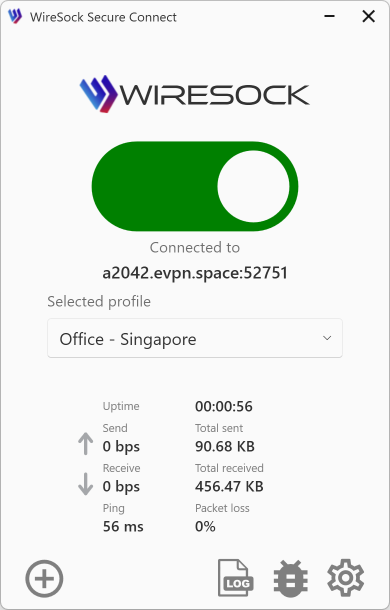Windows installer errors
When installing WireSock Secure Connect on Windows, you may encounter errors while running the app installer.
What error are you seeing?
Possible errors and troubleshooting steps
Error 0x80070005
This is usually caused by system permission issues. Follow the steps below and check if you can install WireSock Secure Connect successfully after each step.
- Quit WireSock Secure Connect (if currently running). Right-click the WireSock Secure Connect installer file and select Run as administrator.
- Disable your firewall, antivirus, or anti-spyware program and run the WireSock Secure Connect installer again.
Error 0x8007015E
This error shows “No action was taken as a system reboot is required (0x8007015E)” when installing or updating WireSock Secure Connect. Follow these steps and check after each step:
- Install any pending Windows updates.
- Uninstall the WireSock Secure Connect.
- Disable any antivirus or online security applications or firewalls.
- Download the latest version of the WireSock Secure Connect.
Error 0x80070643
To resolve this error, follow the steps below and run the installer after each step.
- Restart your computer (complete all pending Windows updates).
- Disable your firewall, antivirus, or anti-spyware program.
- Restart the Windows installer service. To do so:
- Open cmd.exe. Type “services.msc,” then press Enter to open the Services window.
- Click Windows Installer, then click Restart.
Error 0x80072ee7
Error 0x80072ee7 often occurs when the installer can't reach https://dotnet.microsoft.com to download the .NET runtime. This can be caused by network issues, server unavailability, or incorrect DNS settings.
Ensure your device is connected to the internet. A stable connection is required to download and install the .NET runtime. Follow these steps to check connectivity:
- Select Start > Settings > Network & Internet > Wi-Fi.
- Verify your network status. If disconnected, reconnect to your Wi-Fi or Ethernet network.
For more information, see Fix Wi-Fi connection issues in Windows.
You may also download the .NET runtime from the official Microsoft website and install it manually.
Further troubleshooting steps
If the error code you see is not listed above, or you still cannot complete the installation, collect and send us your diagnostic files.
1. Collect diagnostic files
Open Windows Explorer and type %temp%. Find the files starting with WireSock_Secure_Connect_ that match the timestamp of your last installation attempt. For example:
- WireSock_Secure_Connect_Bundle_20250126173530.log
- WireSock_Secure_Connect_Bundle_20250126175352_001_WiresockMSI.log
Move the files to your desktop.
2. Contact WireSock Secure Connect Support
Please email support@wiresock.net with the subject line "Windows Installer error [error code]” and the diagnostic files attached. The WireSock Support team will respond to you shortly.