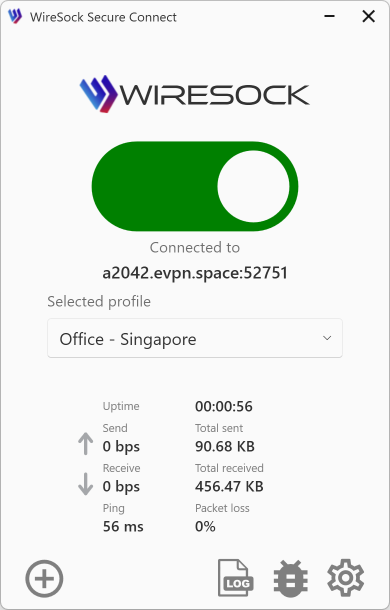Advanced Settings
Click or tap the Preferences button to open the Preferences window. Choose the Advanced tab.
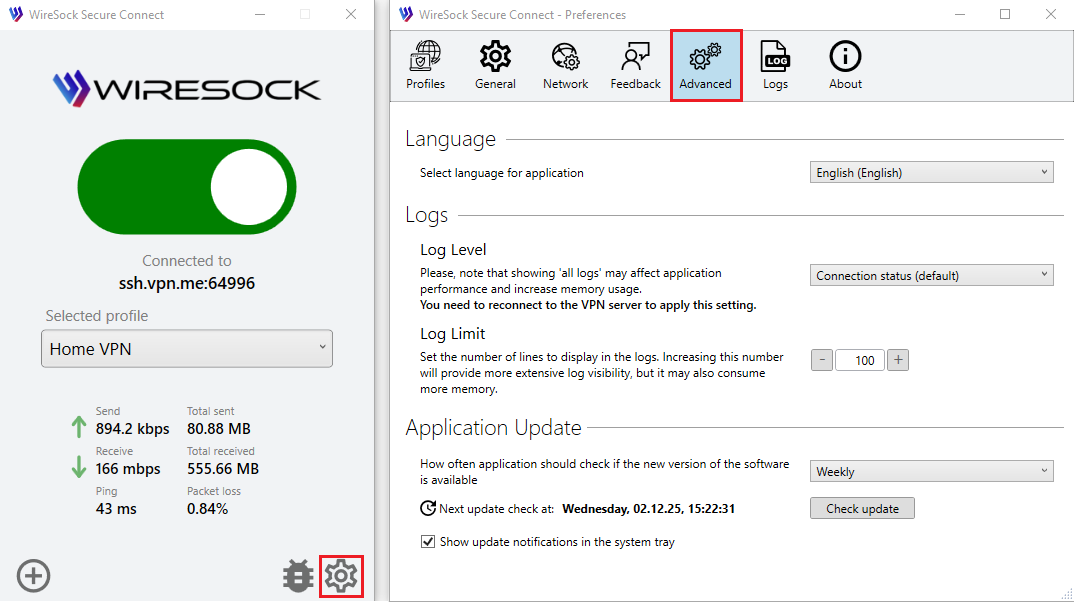
Application language
You can change the application language. Under Language, select the language you want to use. 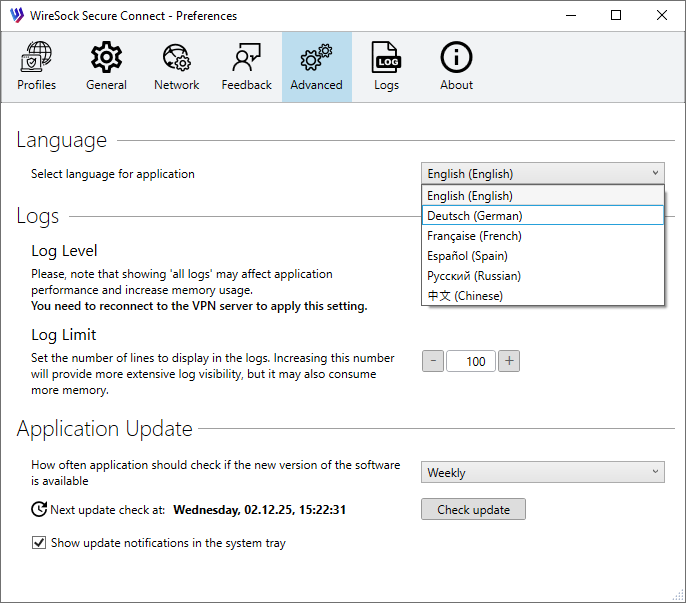
Click OK to confirm. The application will change to your selected language after you close the app and launch it again.
Application appearance
You can customize the application's appearance by switching between light and dark modes, or by using the system-defined theme.
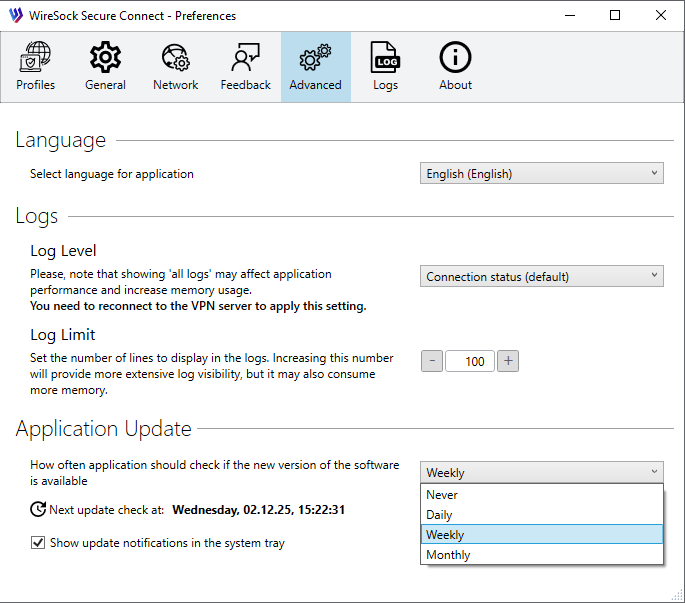
NOTE
Windows 7 does not support system-wide theme settings, but you can still manually select light or dark mode within the app settings.
Application update
Set how often the app should check for a new version.
- Daily
- Weekly
- Monthly
- Never
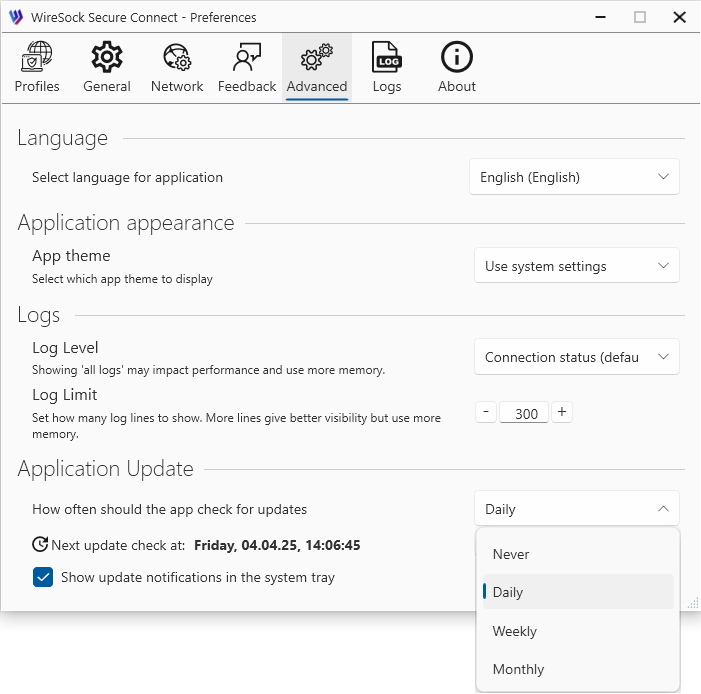
Boost process priority
If CPU-intensive applications are running, the VPN client may not get enough processing time to handle network traffic reliably. This can lead to reduced bandwidth, connection drops, delays, or frequent reconnects. Raising the VPN client's process priority gives it more CPU resources, improving connection stability and performance—but may affect the performance of other apps.
NOTE
Please use this option only when necessary. Increasing the application's priority may negatively impact the performance of other applications and the operating system as a whole.
Enable hardware acceleration for UI
UI hardware acceleration shifts rendering from the CPU to the GPU, improving performance and visual quality. However, it may increase memory usage and can interfere with GPU switching on some systems.