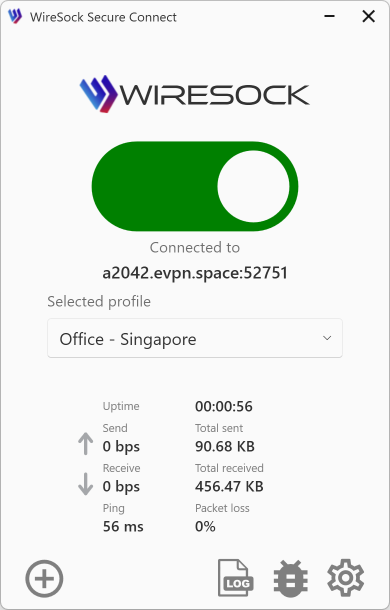Local Network is not available after connecting to the VPN.
Problem
I can't access local network resources (such as my local printer, NAS, or other devices on my local network) after connecting to the VPN.
Solution
There are two options to resolve the issue:
- Enable the "Bypass LAN Traffic" option, which automatically excludes local traffic from the VPN tunnel. See details here: Bypass LAN Traffic.
- Manually add local networks to the Non-tunneled networks list (see below).
NOTE
Important: DNS requests still go through the VPN, so local hostnames may not resolve. Use IP addresses instead.
How add local networks to the Non-tunneled networks list
- Find your local IP address and network mask:
- Open the Start menu and type cmd to open the Command Prompt.
- Type ipconfig into the Command Prompt and press Enter. Look for your IPv4 Address and Subnet Mask in the output.
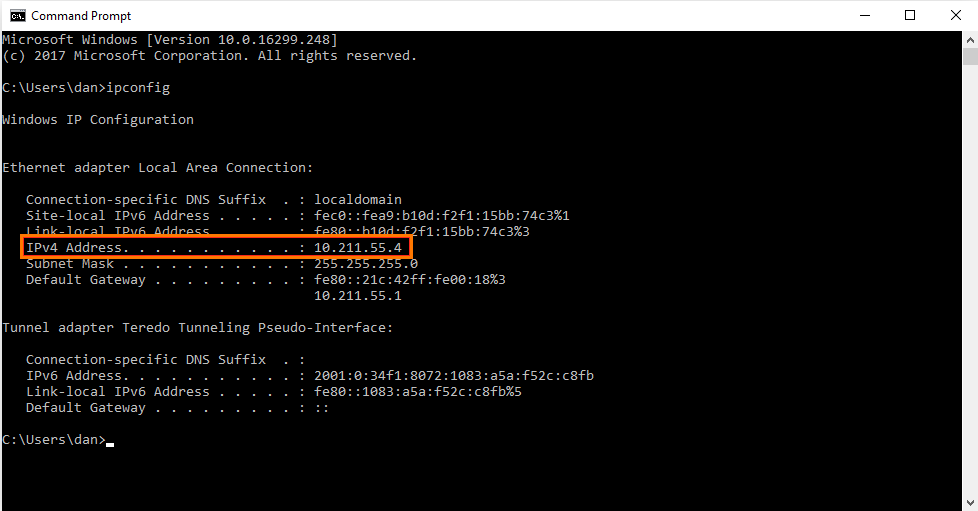
- Select the VPN profile you're using and click Edit.
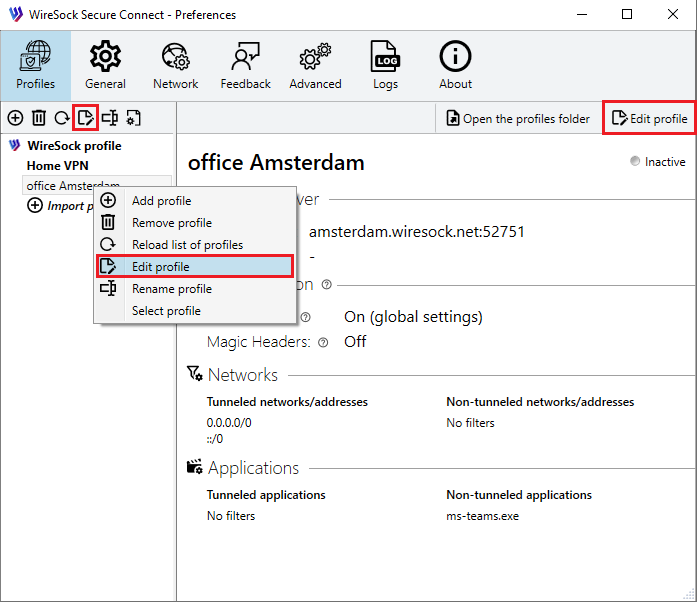
- Add your local network (e.g., 192.168.1.0/24) to Non-tunneled networks.
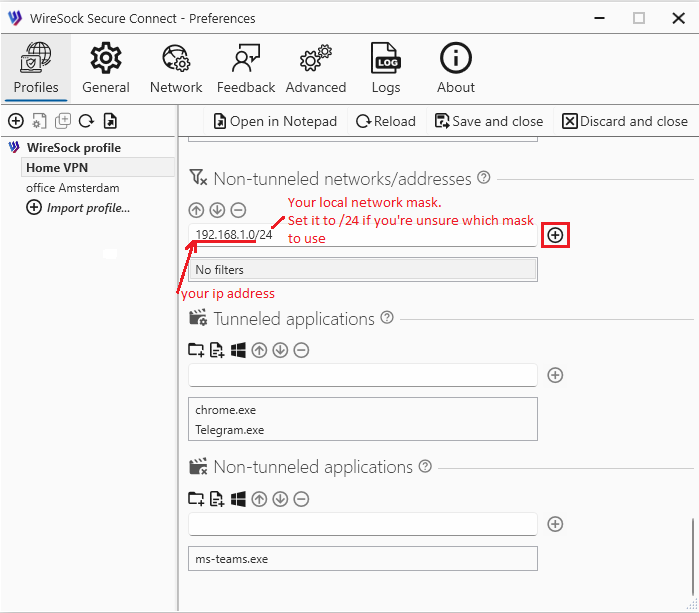
- Save you profile.
- Local network traffic will now be excluded from the VPN tunnel.