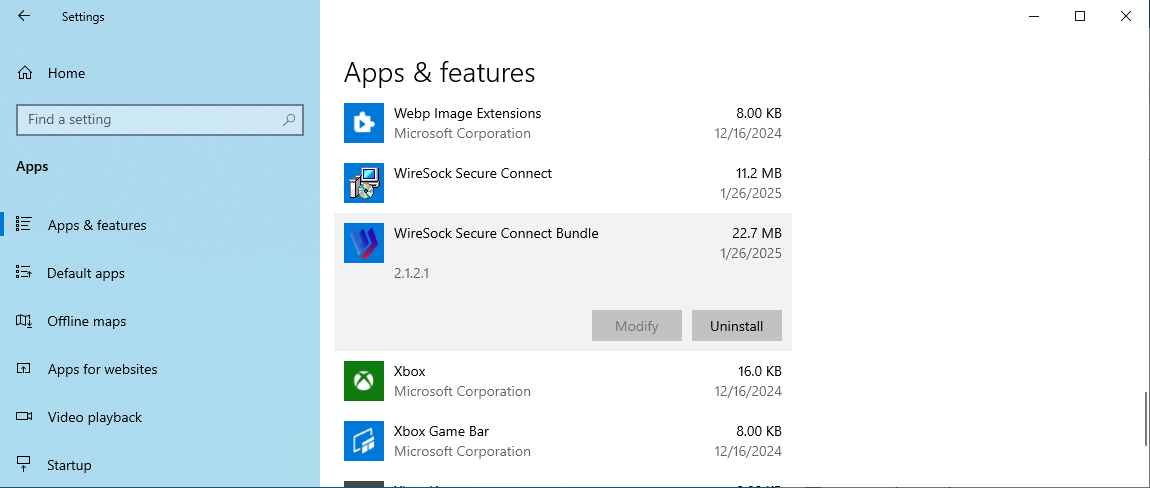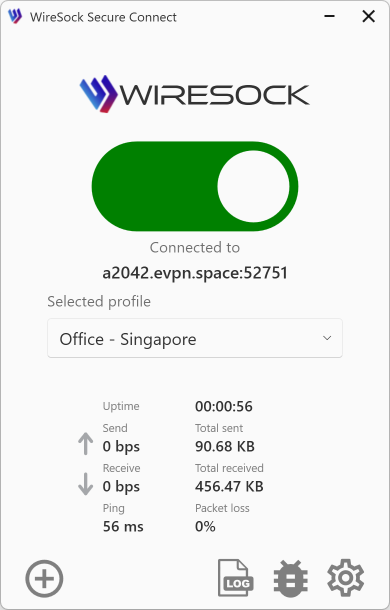Uninstall app
The below instructions are for Windows 10 and Windows 11.
Windows 11
There are several ways to uninstall the WireSock Secure Connect on Windows 11.
Uninstall from Start menu
- Click
 > All apps and look for the WireSock Secure Connect in the list shown.
> All apps and look for the WireSock Secure Connect in the list shown. - Right-click the WireSock Secure Connect and select Uninstall. You will then be taken to Control Panel.
- In Control Panel, right-click the WireSock Secure Connect app and select Uninstall.
Uninstall from Settings
- Click
 > Settings
> Settings  > Apps > Apps & features.
> Apps > Apps & features. - Find the WireSock Secure Connect app, then click
 Uninstall.
Uninstall.
Uninstall from Control Panel
- In search on the taskbar, type Control Panel and select it from the results.
- Click **Programs **> Programs and Features.
- Find the WireSock Secure Connect app and right-click.
- Select Uninstall, then follow the directions.
Windows 10
From your Windows desktop, go to Settings > Apps.
Scroll through the list of programs until you locate WireSock Secure Connect. Select it and then click Uninstall.