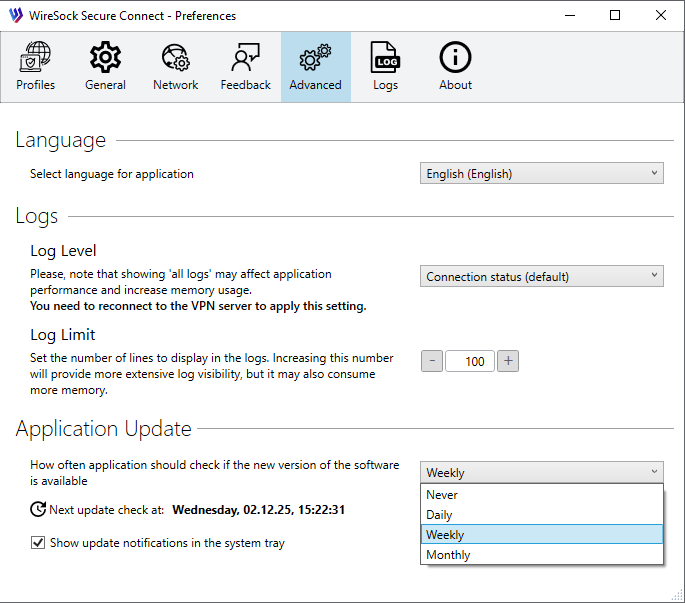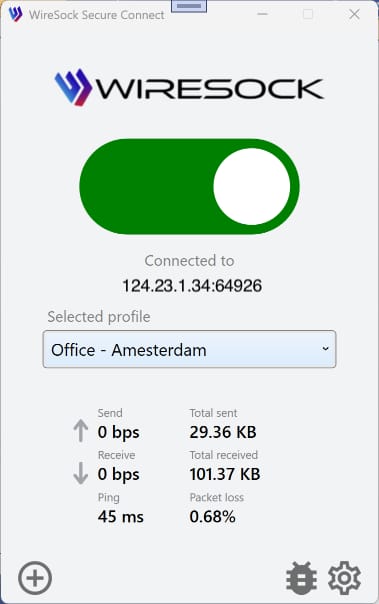General Settings
You can customize your WireSock Secure Connect using the settings below.
Click or tap "Preferences' button to open 'Preferences' window. Choose 'General' tab.
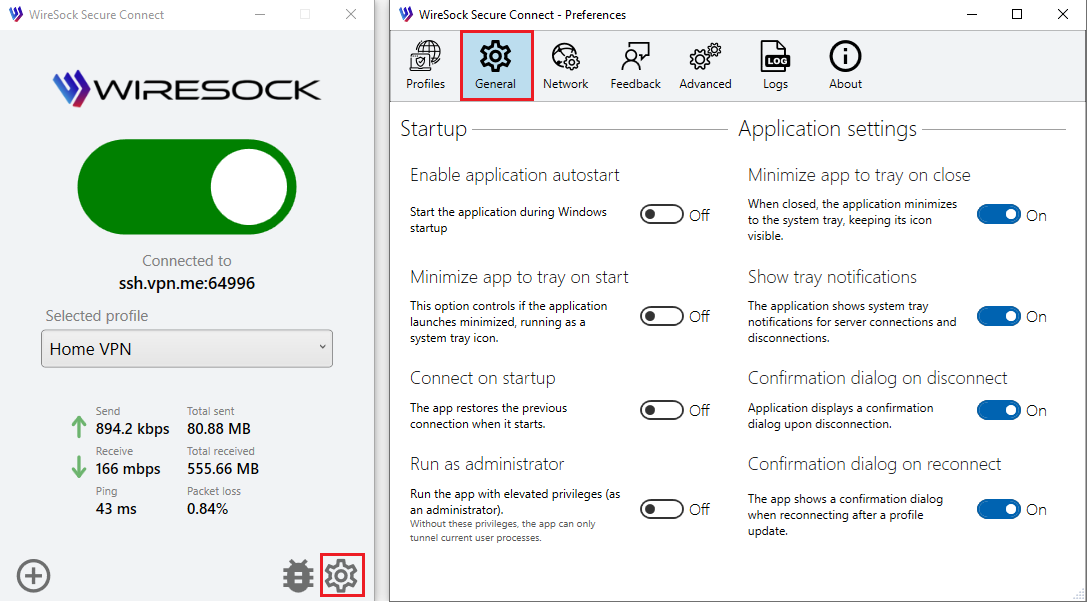
Startup
Enable application autostart
- Automatically starts the WireSock Secure Connect as soon as windows is started.
Start minimized
- This option controls whether the client should launch minimized. It will keep running and be available as a small icon in the system tray.
Connect on startup
- WireSock Secure Connect tries to reconnect to the profile that was connected before the app shut down.
Run process as administrator
- Run WireSock Secure Connect with elevated privileges. Without these privileges, the app can only tunnel processes that are running under the current user.
Application
Minimize app to tray on close
- When the user closes the application, it minimizes to the system tray, where its icon remains visible. To restore the application, double-click the tray icon or select the "Open App" option from the context menu. If the "Minimize application to tray" option is enabled, you can use the context menu in the system tray to exit the application.
Show tray notifications
- WireSock Secure Connect displays system tray notifications when a connection to the server is established or disconnected.
Confirmation dialog on disconnect
- WireSock Secure Connect displays a confirmation dialog upon disconnection.
Confirmation dialog on reconnect
- WireSock Secure Connect displays a confirmation dialog when reconnecting after updating the connected profile.
Advanced Settings
Click or tap "Preferences' button to open 'Preferences' window. Choose 'Advanced' tab.
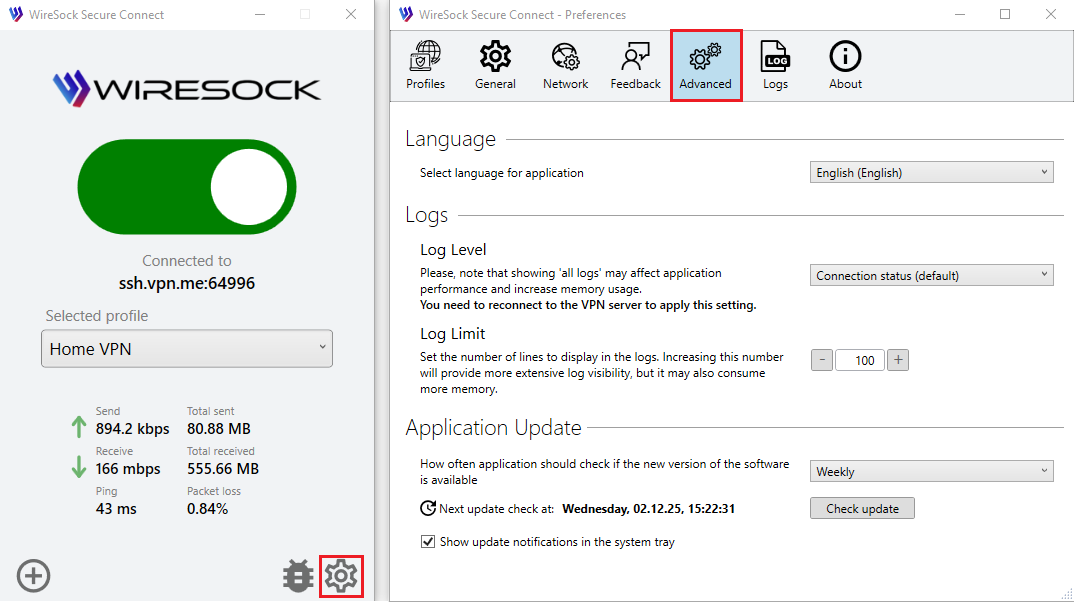
Application language
You can change languages in the application. Under Language, select the language you want to change to.
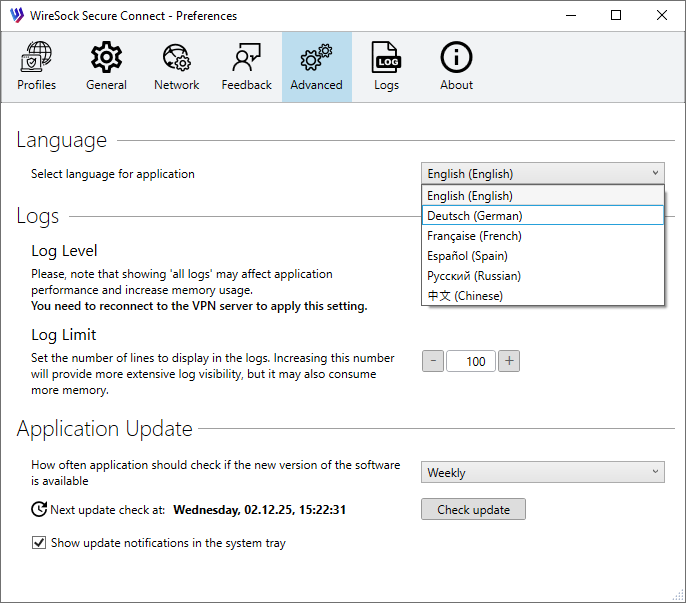
Click OK to confirm. Application will change to your selected language after you close the app and launch it again.
Log Level
Logs can help troubleshoot connectivity and application issues. You can adjust the application log level, ranging from "Log connection status only" to "Log all messages," which includes connection events within the tunnel. Please note that enabling "Log all messages" may impact application performance and increase memory usage. You can view the current log records in the "Logs" tab. The application also saves logs to files located in the directory: %LOCALAPPDATA%\WireSock Foundation\WireSock Secure Connect\Logs.
Log Limit
You can limit the number of log lines displayed in the "Logs" tab. Increasing this limit will provide greater log visibility but may also increase the application's memory usage.
Application update
Set how often the app should check for a new version.
- Daily
- Weekly
- Monthly
- Never